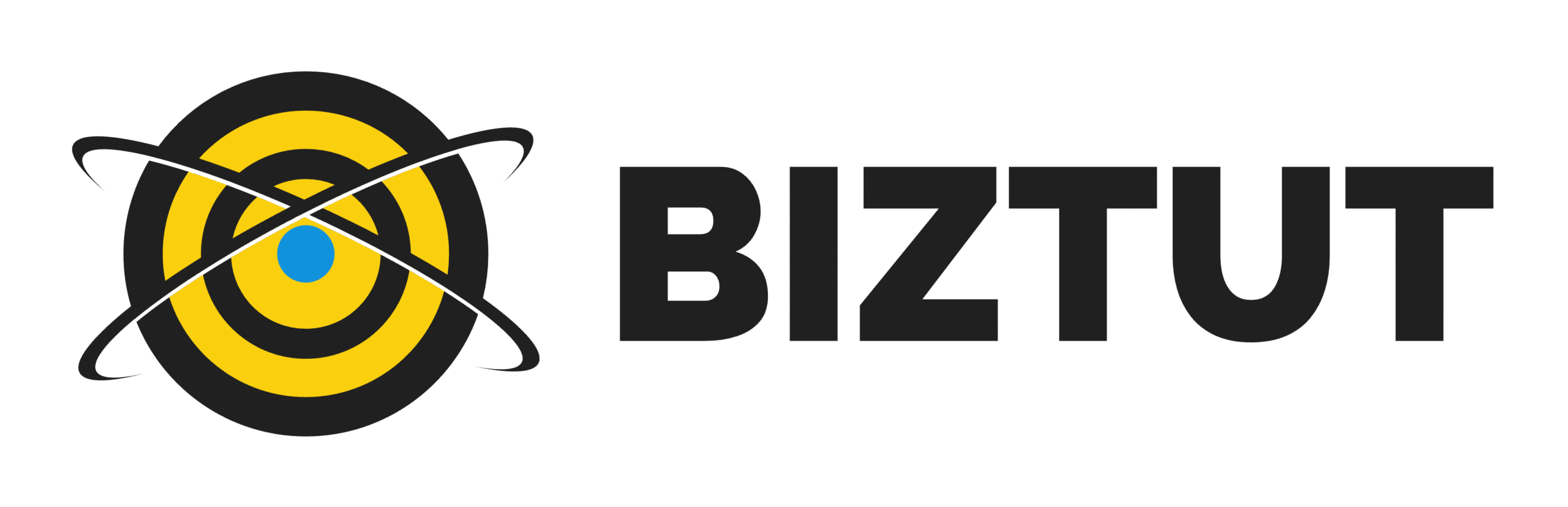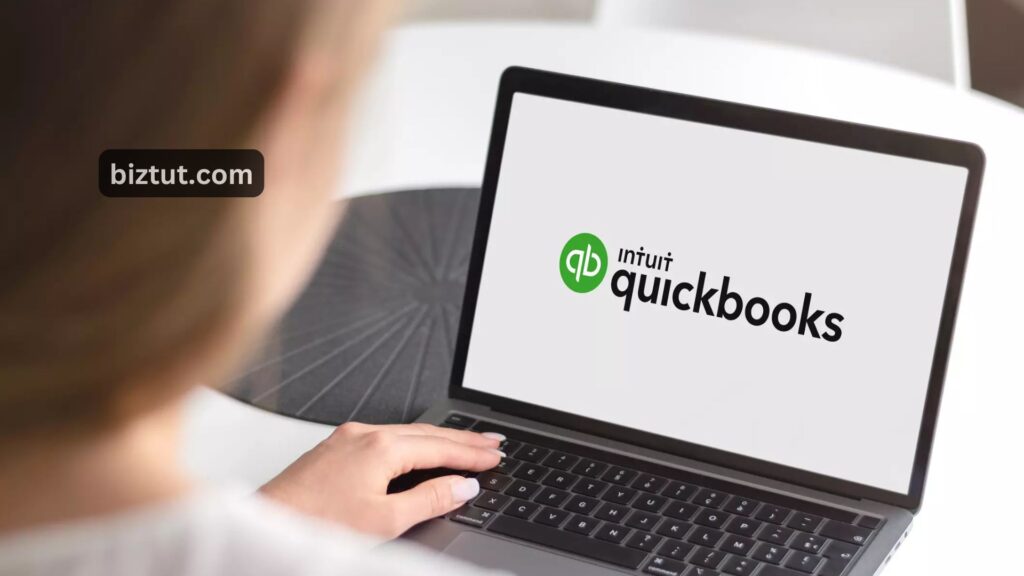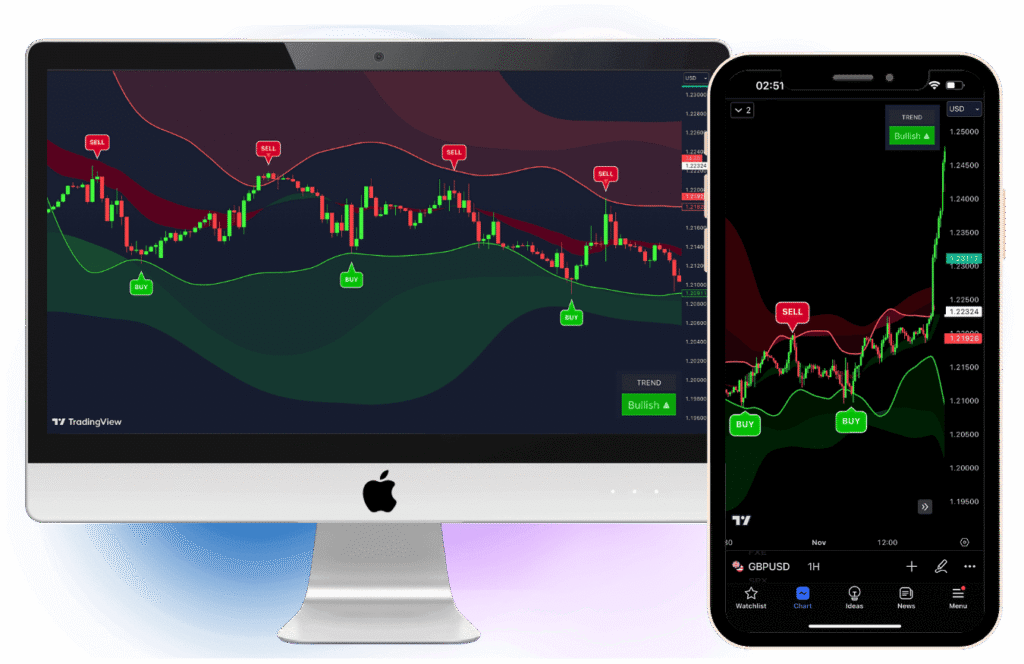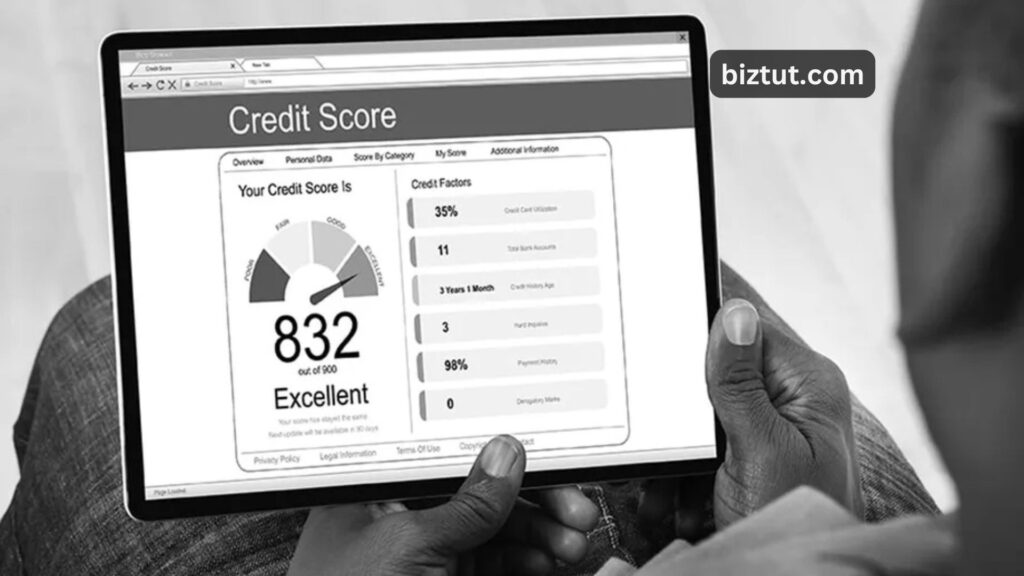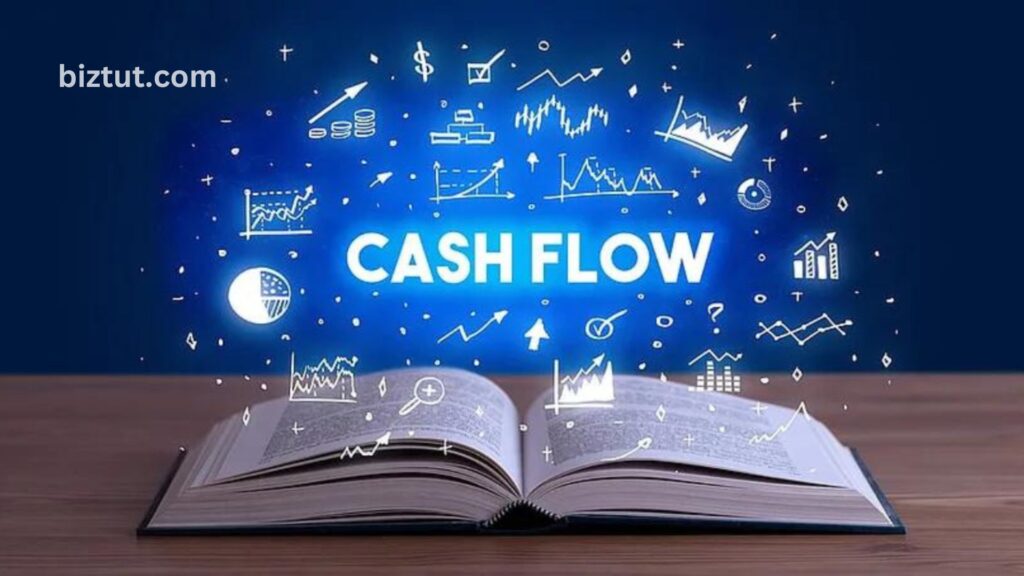Accounting is the backbone of any small business. From tracking sales to managing payroll, accurate financial data helps you make smart business decisions. QuickBooks is a great tool that gives small business owners control over their finances in one place. Learning how to use QuickBooks can simplify your accounting, make it more accurate, and boost your business performance. Whether you want to automate daily tasks or view real-time financial reports, QuickBooks has solutions to make managing finances easy and efficient.
Getting Started with QuickBooks

Choosing the Right QuickBooks Plan
QuickBooks offers different plans to fit various business needs. For small businesses, QuickBooks Online Essentials and QuickBooks Online Plus are popular options. Essentials covers income and expense tracking, invoicing, and basic reports. Plus adds features like inventory management and budgeting.
Setting Up QuickBooks for the First Time
After choosing a plan, setting up QuickBooks is simple. Start by entering basic info like your business name, address, industry, and fiscal year. QuickBooks will then guide you through connecting bank accounts, adding customers and vendors, and setting up products and services for accurate sales tracking. The setup is easy and can be tailored to fit your business.
Setting Up a Chart of Accounts
The Chart of Accounts (COA) organizes your finances into categories like assets, liabilities, income, and expenses. QuickBooks provides a default COA based on your industry, but you can customize it for your business needs.
Managing Expenses

Tracking and Categorizing Expenses
QuickBooks allows you to connect your business bank and credit card accounts for automatic expense tracking. You can then categorize each expense (like office supplies or utilities), making tax time much easier.
Managing Vendor Payments
QuickBooks lets you track bills and schedule vendor payments, keeping your suppliers happy and maintaining healthy cash flow.
Invoicing and Payments
QuickBooks makes invoicing easy, allowing you to create professional invoices in just a few clicks. Customize payment terms (e.g., net 30, net 60) and integrate online payment options like PayPal or credit cards so customers can pay directly.
Inventory Management
For businesses that sell products, QuickBooks helps you track stock, reorder items, and monitor costs. Set reorder points to get alerts when it’s time to restock.
Payroll Processing

Payroll can be time-consuming, but QuickBooks automates payroll calculations and tax deductions. It even files federal and state taxes, helping you stay compliant.
Generating Financial Reports
QuickBooks offers various reports that give insights into your business’s financial health.
- Profit and Loss Statement: Shows revenues and expenses over time, helping you spot areas where you might cut costs.
- Cash Flow Statement: Displays money coming in and out, helping you manage your cash.
- Balance Sheet: Lists assets, liabilities, and equity, giving you a snapshot of your business’s financial health.
Budgeting and Forecasting
QuickBooks provides budgeting tools to set financial goals and compare performance, plus tools for forecasting based on historical data, helping you make informed financial decisions.
Also Read: How to Create a Personal Brand?
Handling Taxes in QuickBooks
QuickBooks simplifies tax season with tools that track tax liabilities and manage filing. You can also automate sales tax calculations based on location, and QuickBooks integrates with tax solutions to reduce errors and keep you compliant.
QuickBooks makes accounting easy, efficient, and manageable, helping small business owners stay on top of their finances and make better decisions.